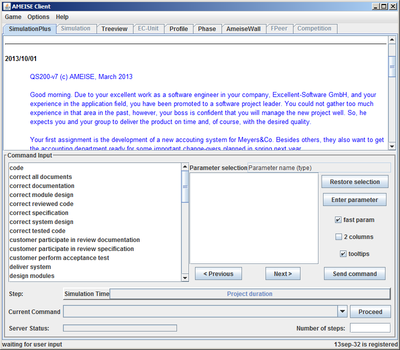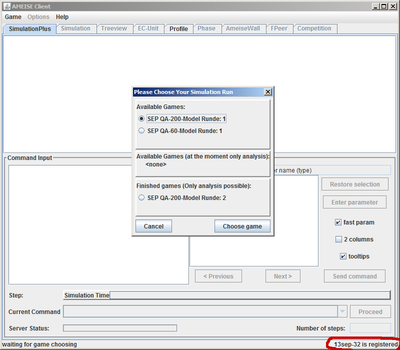Starting the Simulator: Difference between revisions
From Ameise-en
Jump to navigationJump to search
m 2 revision(s) |
No edit summary |
||
| (39 intermediate revisions by 2 users not shown) | |||
| Line 1: | Line 1: | ||
{{NavigatorBar|Advices of the Support Tools|User Interface of the AMEISE Client}} | |||
The first component trainees get in contact with is the registration component. For this, the AMEISE - Client has to be started. In DOS and Unix this can be done by entering the command | |||
. | java -jar Client.jar | ||
in | or in Windows by clicking on | ||
Client.exe | |||
[[Image:Client_anmelden_en.png|center|thumb|400px|AMEISE - Client]] | |||
{| style="width:100% | {{Box1| After starting the AMEISE - Client, trainees must login to the system.}} | ||
===The Registration=== | |||
Trainees must be logged on to start working with the client. | |||
{| style="width:100%;padding-left:1em" | | |||
|- | |- | ||
| | | '''a)''' Type in your '''Username''' and '''Password''' and confirm with «OK». | ||
[[Image:Client_anmelde_name_passwort_en.png|center|thumb|400px|The Registration]] | |||
'''b)''' When the registration was successful, a simulation window appears, showing the username of the trainee in the lower right corner. | |||
[[Image:Client angemeldet_en.png|center|thumb|400px|When you are logged in, the username will be displayed in the lower Right Corner]] | |||
|} | |} | ||
[[Category: | |||
=== Select a Simulation Run=== | |||
After successfully logging in, a window is displayed, where you can choose between new, pending and already finished simulation runs. If you choose a finished simulation run, it is only possible to analyze it. | |||
Choose an open simulation run and click on '''«Choose»'''. | |||
[[Image:Client_Spielauswahl_en.png|center|thumb|400px|Choose an open Simulation Run]] | |||
A new simulation run is started. After loading the model, a '''«Proceed»''' is executed automatically! | |||
With that, the model gets initialized. Then, trainees can see a brief job description: | |||
[[Image:Client_nach_dem_Anmelden_en.png|center|thumb|400px|The Console after the Initialization]] | |||
{{NavigatorBar|Advices of the Support Tools|User Interface of the AMEISE Client}} | |||
__NOEDITSECTION__ | |||
[[Category:Help]] | |||
[[de:Starten des Simulators]] | |||
[[en:Starting the Simulator]] | |||
Latest revision as of 14:21, 11 August 2013
The first component trainees get in contact with is the registration component. For this, the AMEISE - Client has to be started. In DOS and Unix this can be done by entering the command
java -jar Client.jar
or in Windows by clicking on
Client.exe
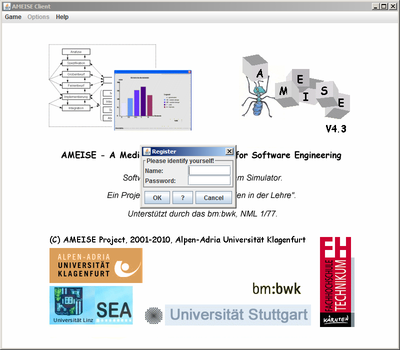
| After starting the AMEISE - Client, trainees must login to the system. |
The Registration
Trainees must be logged on to start working with the client.
Select a Simulation Run
After successfully logging in, a window is displayed, where you can choose between new, pending and already finished simulation runs. If you choose a finished simulation run, it is only possible to analyze it.
Choose an open simulation run and click on «Choose».
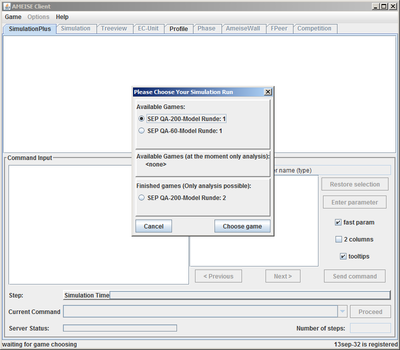
A new simulation run is started. After loading the model, a «Proceed» is executed automatically!
With that, the model gets initialized. Then, trainees can see a brief job description: