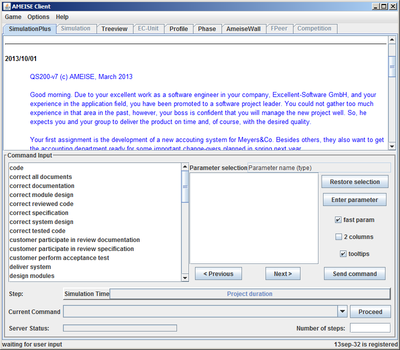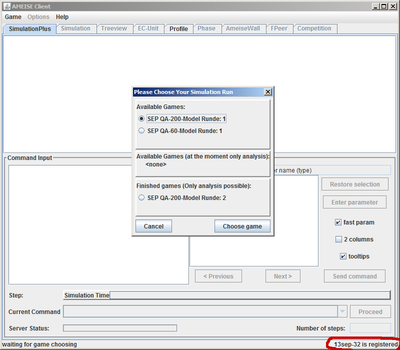Starting the Simulator
From Ameise-en
Jump to navigationJump to search
The first component trainees get in contact with is the registration component. For this, the AMEISE - Client has to be started. In DOS and Unix this can be done by entering the command
java -jar Client.jar
or in Windows by clicking on
Client.exe
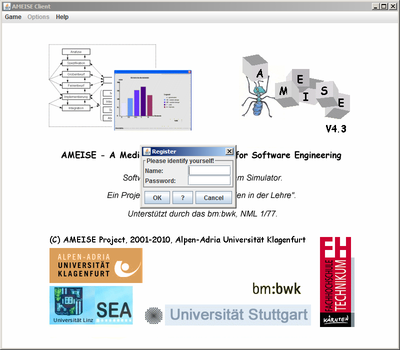
| After starting the AMEISE - Client, trainees must login to the system. |
The Registration
Trainees must be logged on to start working with the client.
Select a Simulation Run
After successfully logging in, a window is displayed, where you can choose between new, pending and already finished simulation runs. If you choose a finished simulation run, it is only possible to analyze it.
Choose an open simulation run and click on «Choose».
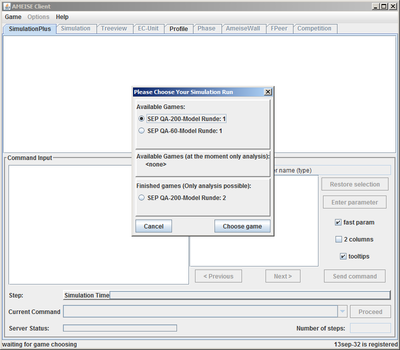
A new simulation run is started. After loading the model, a «Proceed» is executed automatically!
With that, the model gets initialized. Then, trainees can see a brief job description: