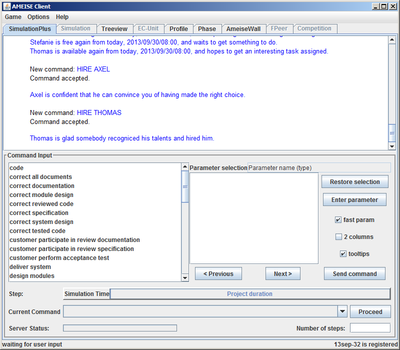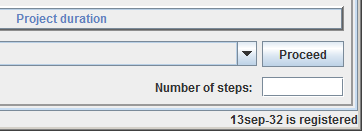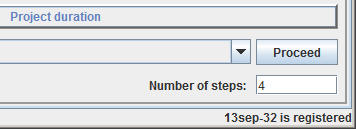The Simulation with the “SimulationPlus” component: Difference between revisions
From Ameise-en
Jump to navigationJump to search
No edit summary |
No edit summary |
||
| Line 13: | Line 13: | ||
|- | |- | ||
|The "SimulationPlus" component is an extension of the user interface. With this component, trainees don’t have to type every single command in a text box, they can easily select them by mouse click. These component will be briefly explained in the following text and images. | |The "SimulationPlus" component is an extension of the user interface. With this component, trainees don’t have to type every single command in a text box, they can easily select them by mouse click. These component will be briefly explained in the following text and images. | ||
[[Image:simplus.png|left|400px|thumb]] | [[Image:simplus.png|left|400px|thumb]] | ||
| Line 27: | Line 29: | ||
|} | |||
After selecting a command, click on the button «Send command». | {| style ="width:100%;padding-left:1em;" | ||
| - | |||
|After selecting a command, click on the button «Send command». | |||
[[Image:simplus2.png]] | [[Image:simplus2.png]] | ||
Revision as of 17:20, 15 May 2013
Below, you can see the interface of the "SimulationPlus" component. The commands are chosen and combined from a list via mouse click and will be performed via “Send command”. For any further information, please click on the image below.
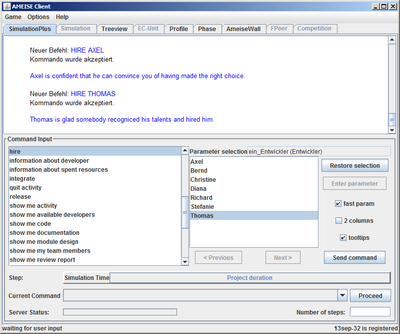
Description
1. The Interface
2. Entering Commands
Commands are selected by mouse click from a questionnaire. In the following example, the command "hire Richard" is selected, that means, that the developer Richard will be hired.
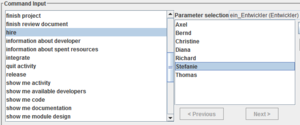
|
| - | After selecting a command, click on the button «Send command». |
3. Advancing the Simulation Time
4. Feedback from the Simulator
The feedback from the simulator is shown in the simulation window. Examples of feedback:
|