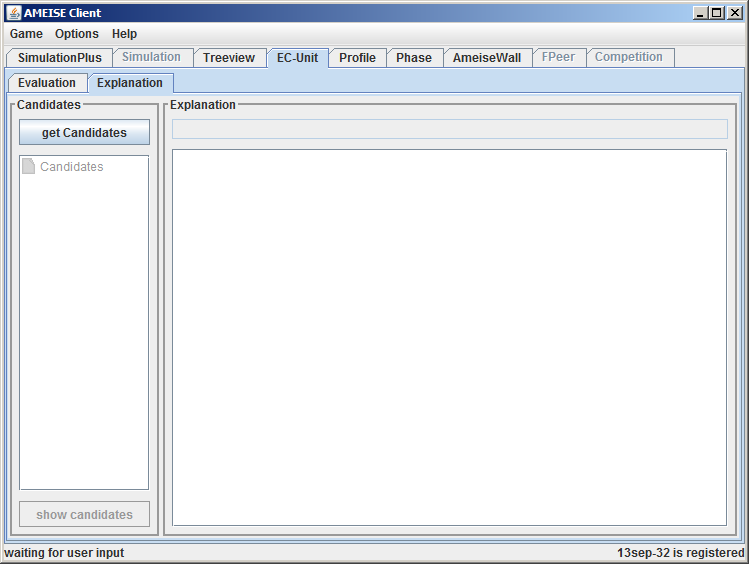Using the Advisor: Difference between revisions
From Ameise-en
Jump to navigationJump to search
No edit summary |
No edit summary |
||
| Line 32: | Line 32: | ||
|The guide component is divided horizontally into two parts. The upper part contains the list of questions, the bottom part shows the advices, which trainees get from the system. | |The guide component is divided horizontally into two parts. The upper part contains the list of questions, the bottom part shows the advices, which trainees get from the system. | ||
[[Image:Ratg3_en.png|center| | [[Image:Ratg3_en.png|center|]] | ||
If you start the advisor for the first time, the questionnarie is always empty. To load questions click on the button '''«Get candidates»'''. Now,all available advices will be shown by the advisor: | If you start the advisor for the first time, the questionnarie is always empty. To load questions click on the button '''«Get candidates»'''. Now,all available advices will be shown by the advisor: | ||
[[Image:Ratg4_en.png|center| | [[Image:Ratg4_en.png|center|]] | ||
|} | |} | ||
Revision as of 11:21, 9 May 2013
The following graphic shows the guide component. You can find an animation that explains how to use the guide component on our Demoseite.
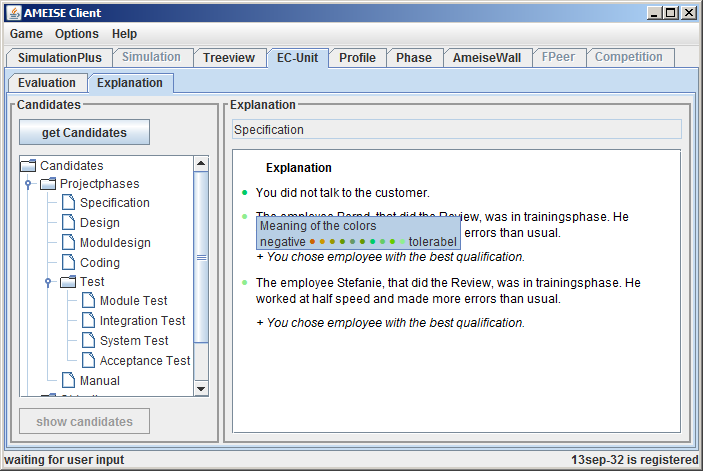
The Description
1. Starting the Guide Component
To start the guide component, first click on the tab «EC-Unit».

 |
2. The Guide Component
3. Selecting an Advice
Now you have to select one of the following questions and after clicking the «Show candidates» button, you get some relevant advices.

 |
4. Turn Back
| Before you can select a new question of the questionnarie, you have to cancel the previous selected question. Therfore click on the button «Turn back». |